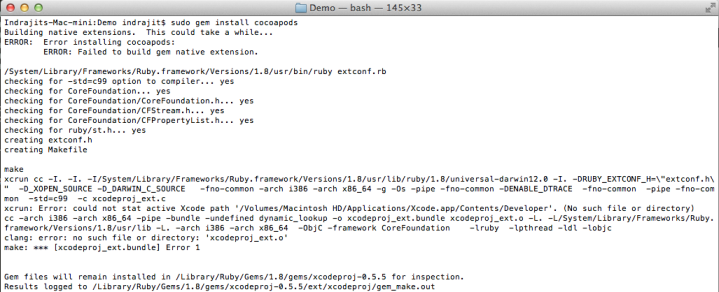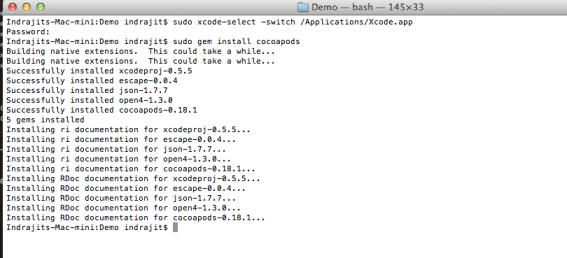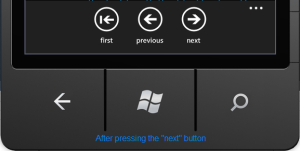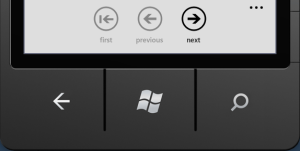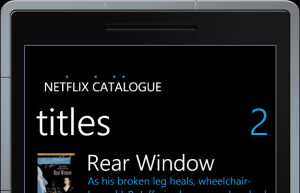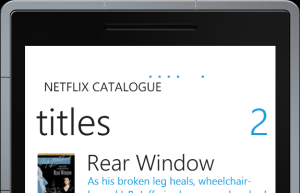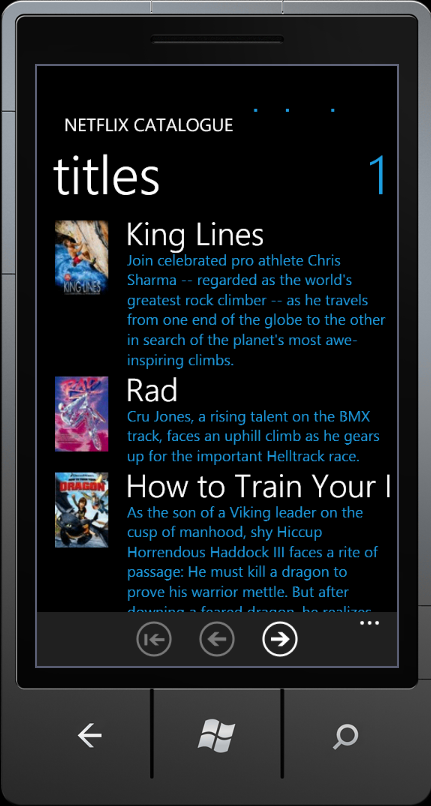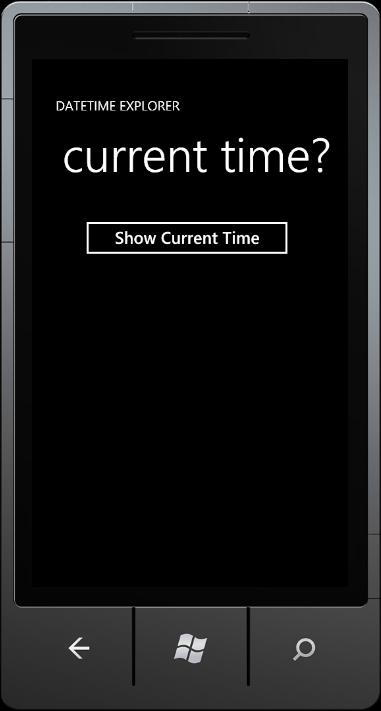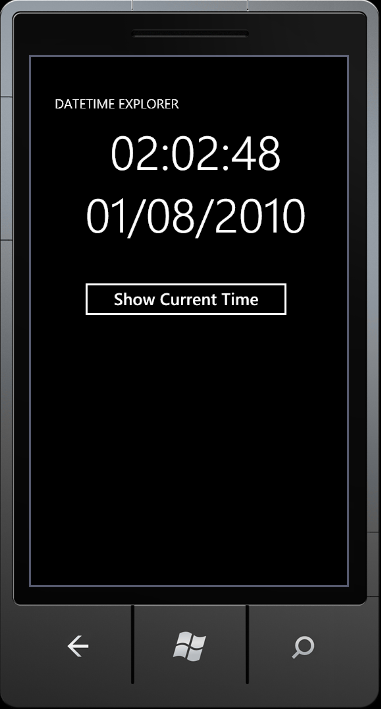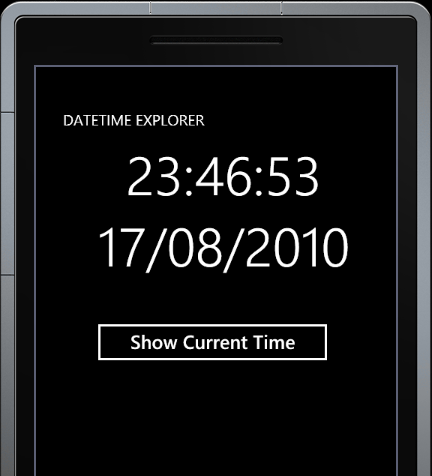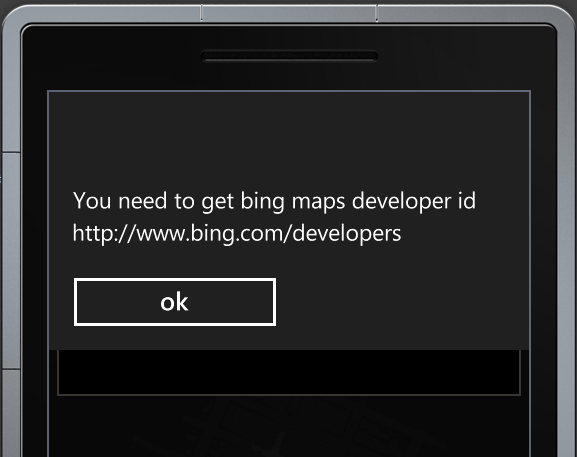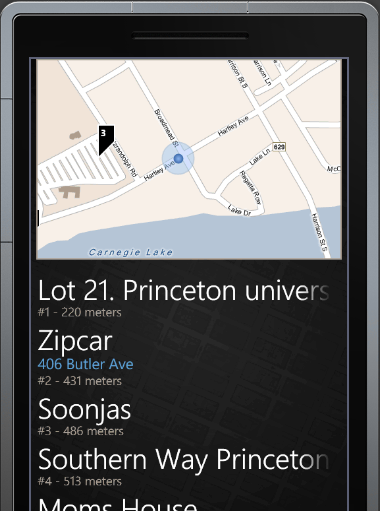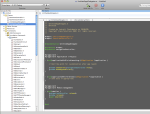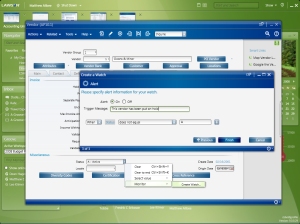I had the opportunity to attend the Developer, Developer, Developer Sydney event today (30/June). Other than catching up with people I only met on Twitter (David Burela, John Bristowe, Nick Hodge), catching up with people I have met before (Nick Randolph, David Glover, Brendan Forster, Jose Fajardo) and making new contacts, my main interest was in learning more about Windows 8. I attended sessions focussing on Windows 8 & Windows Azure and Microsoft ASP.NET Web API. Here is a summary of the sessions I attended today, they were all awesome!
Bring your Windows 8 Apps to Life with Push Notifications using Windows Azure by Nick Harris (@cloudnick)
Nick presented on building a Windows 8 C#/XAML application connected to the web. He built a Windows 8 app that used the camera (a webcam connected to his laptop) to take a photo, upload it to Windows Azure & stored as a blob, added geo-location to the photo with a map highlighting where the photo was taken and finally demonstrating how easy it was to implement Tile and Toast Notifications in Windows 8 applications (along with resizing the uploaded photo to fit within a tile). In tandem with the Windows 8 application was a Microsoft ASP.NET Web API application performing tasks such as uploading a photo to Azure Blob Storage, setting up push notifications, etc. Nick showed how to use Shared Access Signature to implement a simple yet powerful access policy for blob storage. Nicks’ talk (silides, recorded video and code) is available for download from – http://www.nickharris.net/2012/06/building-connected-windows-8-apps-with-windows-azure/
Some links relevant to Nick’s talk –
WindowsAzure.Notifications – https://nuget.org/packages/WindowsAzure.Notifications
Windows8.Notifications – https://nuget.org/packages/Windows8.Notifications
WNSRecipe – https://nuget.org/packages/WnsRecipe
ASP.NET Web API – From Web to REST in 60 minutes by Paul Glavich (@glav)
Paul took everyone in a journey through Microsoft’s new ASP.NET Web API. ASP.NET Web API is Microsoft’s attempt to help developers build RESTful APIs with ASP.NET MVC a breeze. Gone are the days when decorating controller methods with “HttpGet”, “HttpPost”, etc was necessary. Paul explained model binding, action parameters, authorization, logging, documenting an API and also building a task parallel API. The 60 minute talk was full of many takeaways! Pauls’ talk is available online from – http://webapidemo.azurewebsites.net, the source code for the talk is available at – https://bitbucket.org/glav/glav.webapidemo. Couple of recent posts by Paul on ASP.NET Web API are really cool, go check them out now!
Some links relevant to Paul’s talk –
ASP.NET Web API – http://www.asp.net/web-api
Getting started with ASP.NET Web API – http://www.asp.net/web-api/overview/getting-started-with-aspnet-web-api
Using non Microsoft JS frameworks with Windows 8 by Nick Hodge (@NickHodgeMSFT)
Nick presented a no nonsense, no slide-deck, code only talk on building a Windows 8 app using Javascript and HTML. He showed how the power of Javascript could be used to build a Windows 8 app that functioned like a traditional “desktop” app in existing/older version of Windows. Nick then demonstrated an application built with Rafael Javascript library. John Bristowe then presented on Telerik’s Metro control suite. A great session, with lot of participation from the audience.
Some links relevant to Nick & Johns’ talk –
Rafael Javascript Library – http://raphaeljs.com/
Telerik RadControls for Metro – http://www.telerik.com/products/windows-metro.aspx
Windows 8 Development 101: The basics of XAML and ViewModels by David Burela (@DavidBurela)
David presented on MVVM & ViewModels and how they can used to build a Windows 8 application. In the last 15 minutes, David demonstrated how easy it is to implement internationalization in a Windows 8 application, very cool! David is a regular presenter in various seminars, user groups and conferences, go check out his blog at http://davidburela.wordpress.com/
What I learnt flying BoxKites My story of Flying with Windows 8 by Brendan Forster (@shiftkey)
Brendan presented on his experiences on building ‘BoxKites’, a Windows 8 application parts of which will be open-sourced soon. The talk covered the basics on editing a copy of a XAML template, adding icons, testing and certification, etc. Overall a very informative and in-depth talk. Contents of the talk is available at – https://github.com/shiftkey/dddsydney
Some links relevant to Brendan’s talk –
BoxKits.Notifications – http://shiftkey.github.com/BoxKite.Notifications/
SyncFusion MetroStudio – http://www.syncfusion.com/downloads/metrostudio
Build a touch first mobile enterprise app using Metro WinJS & MVC by Cassandra Buono (@CBuono)
In the final talk of the day, Cassandra presented on building a Windows 8 Metro application with WinJS and HTML using the MVC pattern in Javascript. First part of the talk covered the UI design of the application in depth, very useful for developers starting on Metro design. Next part of the talk was on using the mydigitalstructure API to build an ERP application. A comparison of jQuery and WinJS and how web development skills can be leveraged to build a Windows 8 Metro app were key takeaways from the talk. Code and presentation from the talk will be available at – http://mydigitalstructure.com/metro.
Some links relevant to Cassandra’s talk –
mydigitalstructure API signup – http://mydigitalstructure.com/gettingstarted_signup
To wrap up the event on a high note, I was one of the recipients of a Telerik Ultimate collection from a lucky draw! Thank you Telerik and David for the prize. Lewis and his team did a phenomenal job of organizing and running the event. DDD Sydney (and hopefully other cities) will be in my list of “to attend” events.
I have had a hiatus from blogging. While I have been silent, I have worked extensively on building connected applications with Windows Azure & SQL Azure for mobile applications that run on Apple iOS, Google Android and Windows Phone 7. With an explosive June (Azure, Surface, Windows Phone 8, iOS 6, Android announcements), I aim to blog often staring with this post.